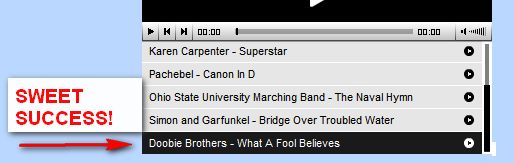How to
use the NotOvertheHill Music Player
TC's Ultimate Guide complete with screenshots and step by step
tutorial
Uploading
music is easy if you remember a few little things before you start:
- You
must create at least one album before you can upload any music.
Why? Because your album is like your photo gallery. All songs
you upload go into your album. You can't upload music into thin
air - you must build a container for it. That's what an album is
- a music container - so to speak. Well it's an metaphor, sorta
:-)
- MP3
is the only format you can upload. Why? WAV files are not really
high quality and they're huge files. M4A is Apple format -for
iPods. EB and I don't have an iPod installed on the server,
although EB is an iPod freak, TC doesn't have one. Being that EB
won't give him a raise, he can't afford an iPod. You can see who
has all the money - what little of it there is here. MP3, is by
far, the most ubiquitous file format for music on the Web. Heck,
even most home DVD players can play MP3's - not to mention that
all fancy cars have MP3 players built in. I don't have a fancy
car, but EB does, ask her :)
- If
you remember those two things before you get all excited and
start uploading Gene Autrey's Home On The Range in WAV format or
45 RPM, then you won't get so frustrated and you won't have to
take Tylenol, Advil, or Vodka - or whatever it is you use to
cure frustration and headache.
- You
must have MP3 files physically on your computer to upload. You
can't listen to music in WinAmp or Windows Media Player and
upload the playlist. You can't listen to music on the Web and
save a shortcut to it and upload the short cut..won't work - not
now, not ever. If you do those kinds of things you're not going
to hear anything. You must have MP3 files located on a CD, flash
drive, or hard drive to upload. You cannot upload what you don't
have, right? Most of you can upload images with reckless
abandoned, but you seem to be stuck uploading music. You
couldn't upload pictures if they weren't on your hard drive and
the same is true for music. You must have the actual MP3 file on
your hard drive before you will ever be able to upload music.
- I'm
not going to dwell on where you can get MP3 files. Just a few
comments. You can "rip" (as they say) music from any CDs you
have by using a program created for "ripping". Just make sure
when your rip a CD you save the ripped file on your hard drive
as MP3. You can buy MP3 files for under a dollar all over the
Web - including Wal-Mart (if you live in the U.S.A.). Google
it.. you'll find dozens of places that will sell you MP3s. Some
public domain MP3 exist - and you can get them free. Most of
them are old - but if you like classical music you might be able
to download some good free MP3s of Beethoven, Bach, Chopin
(wood), Wagner, Mozart, etc.. You can also download a file
sharing client and get MP3s from other people...this is
generally illegal in the USA and most of the world. If you
choose to get your MP3s this way, that's your business, just
remember it's illegal. Also, spyware/adware/malware abounds in
some of these file sharing clients - so beware.
Napster
is the most famous file sharing client of all time. It is no longer
free and the MP3s you can get with Napster are legal. However, legal
comes at a price. They're not free...get my drift??
FOLLOW
THE YELLOW BRICK ROAD...
Now,
follow the yellow brick road below and you'll be the Wizard of Music
Uploading.
Follow
the yellow brick road...
STEP 1.
No matter
where you are on the site, you can click "My Account" in the
toolbar, and return to your account page. Once there, click "Submit
Items". Then click "Upload Music" (DUH!)
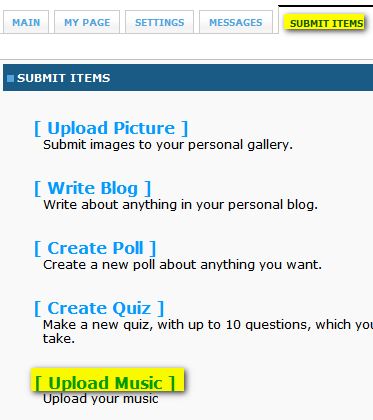
STEP 2:
If you
haven't created an album yet, do it now. Call it whatever you like.
You can call it Rotten Tomatoes Eat Mustard - if that tickles you.
Just remember you need to container to hold your songs. Right?
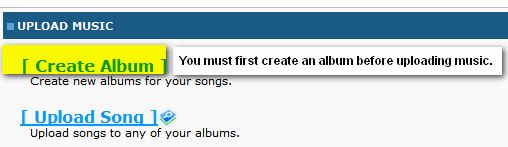
STEP 3:
Now that
you have your album created it's time to get down to business. Let's
upload music! Can you guess which link to click? RIGHT! "Upload
Song". You get an "A".

Now
here's a trick you're going to love and commit to memory. If you
look at the picture you below you would be tempted to file out all
the stuff (Title, artist, etc.) first. Right? Nope. It's much easier
to click the Browse button first and select the MP3 file on your
computer that you want to upload. That way, if you see something in
your MP3 collection on your computer and you think "Wow! I didn't
know I had Frank Sinatra's 'Mustard On A Spring Day' - I think I'll
share that..it's my favorite song" and you just got done typing "You
Make My Skin Crawl With Your Squeeky Voice and Your Cankles" by
Upfreem Goddard..you don't have to go back and remove all the stuff
you've already typed just because you want to upload Frankie boy.
Browse
first, find the song, then fill in the other information. You must
include the Musician Name (or group name) and the Song Title - and,
of course, you must have already created at least one album. If you
only have one album it will will appear automatically - the first
album you create will always be the default album. If you add other
albums and you want to upload a song to a different album, select it
by using the arrow next to the Album selector form.
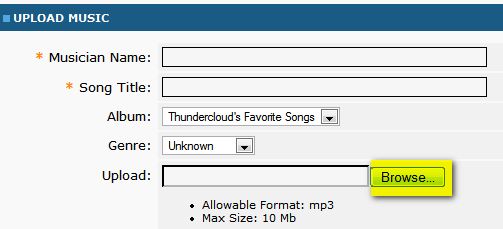
STEP 4:
After you
click "Browse" a standard Windows Explorer window will appear. You
can browse your entire computer for MP3 files. This is a good time
to remind you that if you keep all your MP3 files in one place you
won't have to browse all over you computer - just browse to that
folder and have at it.
See below
as TC selects an MP3 file to upload ---
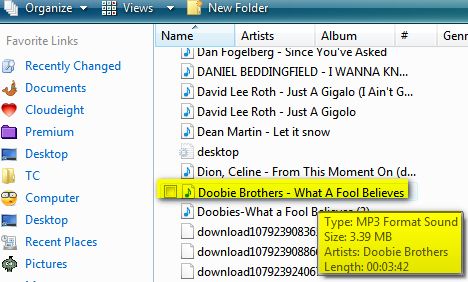
TC
selects "Doobie Brothers - What A Fool Believes" (great song,
by-the-way). As he hovers over the title the file type, artist,
size, and playing time appear...see? (LOOK !)
After
selecting the MP3 file, you can type in the information required.
Items marked with an asterisk are MANDATORY...they must be filled in
before you can proceed. So make sure you fill in the fields with
asterisks or your MP3 is not going anywhere...OK? After you've
selected the MP3 file on your hard drive, and typed in all the
required information, click the blue "Upload Song" button (see
below):
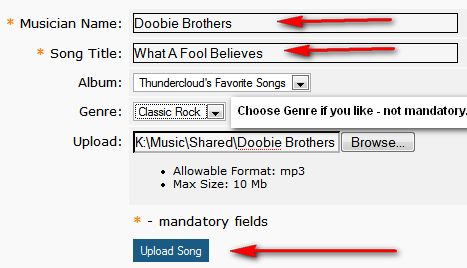
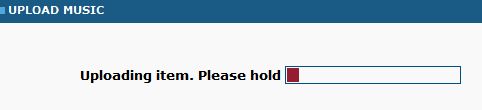
After
you've clicked the "Upload Song" button, you'll see the progress
indicator. You need to be patient here. No matter how fast you think
your connection is, upload speeds are never as fast as download
speed...NEVER. So if you've got Turbo Cable at 15MBPS, you ain't
gonna upload that fast. You might upload at 200KBPS (KILOBYTES OR
KILOBITS PER SECOND). OK? Be patient. You might download a 10 MB
file in 5 seconds, but it is going to take you a lot longer to
upload a file that size. Patience is a virtue. Go grab a cup of
coffee..or grab a spoonful of mustard..do something beside sit there
and think your MP3 isn't going to make it. It will..just chill out
:)
If you're
patient, and don't stare at the screen while your MP3 is uploading
you'll be rewarded. Remember that a watched pot never boils.
Grab a
cup of coffee or a drink of something and when you come back there's
a 99.9% chance you'll see this..and if you do..you'll be happy!

All you
have to do is go to your profile page and look at your music player,
and you'll see the song you just uploaded in your music player...how
about that!