|
Free Smileycons, by Cloudeight
 OFFLINE
OFFLINE
|
|

|
Female
56 years old
United States
Arcade Champs: 0
Profile Views: 3240
 [ 29 ] [ 29 ]
|
| LAST LOGIN: |
02/24/2014 06:42:47 |
|
|
 |
Photobucket and Smileycons
How to put your photobucket images into Smileycons so you don't have to type in or paste image codes ever again!
1. Log in to your Photobucket account.
2. Click the image you want to put into smileycons so you are viewing full size.
3. Drag it into the Smileycons program. If you cannot drag, you can right mouse click the image and choose copy, then paste it into Smileycons group.
4. If you want to use the image in email, web forums, NotOverTheHill messages/comments/forums, MySpace pages, and more, just drag the image into the message box/mail/etc.
Smileycons help page has a tutorial on how to easily add new Collections and groups to your program so you can be organized!
Having a problem? Here are a few things you can check:
1. Open Smileycons, click Options and make sure Local Email Mode is NOT checked.
2. If you created a new collection, you must also create at least one group in this collection
3. You cannot drag the thumbnail view from photobucket into Smileycons; click the thumbnail and drag the full size image
4. You have to have a registered version of Smileycons. To see if your version is registered, click Help, About.
5. You must be using version 6.0.1 which is our latest version.
6. Firefox has a safe mode version that does not allow copy/paste from web. If you cannot drag images into the program it is probably because you are using safe mode in Firefox. Easiet thing to do is just use Internet Explorer browser.
7. If you add images to Smileycons and then move your image files in Photobucket, the image will no longer work. You will have to delete it in Smileycons and re-add from the new location. In the same respect, if you delete the image in your photobucket account, it will no longer work in Smileycons.
Note: If you create new packs or add new images, then run a clean up program, you will lose newly created packs or images. Be sure you click File, Exit, in Smileycons before running a cleanup program if you have just made new packs or added new images, otherwise they may be lost. Clicking File, Exit, is NOT the same as closing Smileycons by clicking the X in the upper right hand corner.. that just minimizes it!
|
 Smileycons by Cloudeight Smileycons by Cloudeight
- Free Version Available:
Smileycons works with
your messages, guest book, etc, here on the Hill, as well as your email programs and web forums. Make sure Local Mode, under "Options" in the Smileycons program is not checked so they will show up correctly. We have some examples on this page of Smileycons.. get yours Today! To visit Cloudeight's Smileycons and download our FREE version, click here.
You can also add your own images, get new packs, and even create signature files and text files! Be sure you check out Smileycons as they are more then just a smiley icon! |
Smileycons has hundreds of animations included, and you can add an unlimited amount to the program, categorize them and more!
You can even make signature files with your own handwriting or text snippets!
Use on Forums, NotOverTheHill, MySpace, Email and more!





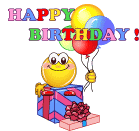
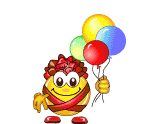
|
Smileycons has 2 friend(s)
|
|